Last week, my NOTE 2 decided to die on me after I repeating it dropping from a height. I always drop my hp, so at least my NOTE 2 serves this butter-finger owner well before it decided to call it quits. Lucky we have a spare phone at home > iPhone. I curse under my breath as I can’t used to it, can’t imagine why I like it so much previously when I got my first iPhone, maybe because that’s the first smartphone I ever own. I’m so glad hubby went to buy NOTE 3 for me on that very day, so I don’t have to suffer for long!! Yappie!! I secretly think he had enough of me kpkb in FB.. hahaha..
Hubby choose a rose gold design for me!! So chio right!!
and he knowing that I’m a heavy user bought a extra battery kit for me too!!
Once I got my NOTE 3, first thing I do is DECORATE IT!! of coz not the casing I’m talking about.. haha.. is the hp theme!!
And after spending 2 days (of coz not the whole 2 days) this is my first page!!
Nice??? Haha.. After I posted this on my FB, I got a lot of questions on how I do it. And also do a crush course with my friends when they are at my place yesterday. Its actually quite easy, just that finding the right one takes time. So now for easy way I decided to do a step by step (try my best) on how to decorate your Samsung!!
Basically if I’m not wrong all Samsung smrtphone and tab can be decorated, its just a matter of whether your model support certain design and theme. So its a trail and error yah.
Will be showing how to design your SMS, keyboard too!
Will try my best to explain yah!!
1st: The hp theme
So when u got your phone, it will look something like this…

Basically, there are a few themes which you can play around with, or u can even stick to this original theme, u just need to change the wallpaper, add in some widgets or download some apps (can skip to number 2 if u want to keep to the original theme) to help to enhance it.
1. Go launcher
Go launcher is quite a popular hp theme that a lot of people use they have a lot of animation theme too. But one thing I don’t like about go launcher is quite a lot of their theme which I like states that it is free to download but u need to pay to use it or download some recommended apps > get free coins and u get to use the theme. (Above photo is taken from google image search)
2. dodol launcher
dodol theme is by korea company (if I’m not wrong), if you are a fan of korean celebrity fan u can choose this as they have a lot of celebrity themes. Although their selection of theme is not a lot compare to go launcher but most or rather all of them is FOC. Also I like their clean cute but cute girly design which is not too much/over whelming. (Above photo is taken from google image search)
3. Homee Launcher
I have never tried using this launcher before but its seems like getting more popular and their themes are free too!
*******************************************************************************
Ok so the one that I’m using is dodol theme, I’m going to teach you how to change it.
First download the dodol theme, when u scroll the introduction to the end, they will prompt you to change your default to dodol launcher, confirm it and click ALWAYS!
Once u are done, your icons which u put it in the screen will disappear (like u got a new phone) but it’s not uninstalled so don’t panic ok. Just delete the apps u don’t want. Then on the screen u will see one apps call FREE THEMES, click that or u can tap the menu soft keys which is on the left side of the button. You will get this > (1st photo), click on the theme and click FREE THEME and u will get this > (2nd photo)
![Screenshot_2014-03-29-10-26-22[1]](http://www.missyqiqi.com/wp-content/uploads/2014/03/Screenshot_2014-03-29-10-26-221-576x1024.png)
![Screenshot_2014-03-29-10-35-20[1]](http://www.missyqiqi.com/wp-content/uploads/2014/03/Screenshot_2014-03-29-10-35-201-576x1024.png)
So u can see that there is a lot of theme to choose, just keep scrolling to the left and choose your favorite theme, which will lead u to playstore to download. U can also download the theme from play store by searching “dodol launcher theme”. After downloading, go to the 2nd photo again and tap the top > my themes and click apply
![Screenshot_2014-03-29-10-39-50[1]](http://www.missyqiqi.com/wp-content/uploads/2014/03/Screenshot_2014-03-29-10-39-501-576x1024.png)
![Screenshot_2014-03-29-10-39-57[1]](http://www.missyqiqi.com/wp-content/uploads/2014/03/Screenshot_2014-03-29-10-39-571-576x1024.png)
And you are done!! So now what u need to do is put delete whatever apps or widgets u don’t need and add in whatever apps or widget u need.
Editing the theme:
So now you have install the theme, u need to change the settings of the theme:
> Tap the soft menu button (1st photo)
> Tap preferences
> Make sure your dodol launcher is set as default. (2nd photo). here is where u edit your home screen functions.
> U can play/explore around on how to edit each single one.
> Dock > dock is the bottom row of your home screen. (3rd photo)
So if you choose 2 like me, you will have 2 roll of dock screen (photo 4 & 5)
Basically in this setting, you can edit the size of your icon, font, change the colour of your font (like i change mine to purple, if you realized it.). You can also set the notifications settings, whether you want ur apps to be display in the notification page (the one u swipe down and a black screen will appear) etc.
if you are not sure, feel free to ask me as I only explain the dock functions coz not many people know about that.
![Screenshot_2014-03-29-10-26-22[1]](http://www.missyqiqi.com/wp-content/uploads/2014/03/Screenshot_2014-03-29-10-26-221-576x1024.png)
![Screenshot_2014-03-29-12-06-02[1]](http://www.missyqiqi.com/wp-content/uploads/2014/03/Screenshot_2014-03-29-12-06-021-576x1024.png)
![Screenshot_2014-03-29-12-10-03[1]](http://www.missyqiqi.com/wp-content/uploads/2014/03/Screenshot_2014-03-29-12-10-031-576x1024.png)
![Screenshot_2014-03-29-12-10-19[1]](http://www.missyqiqi.com/wp-content/uploads/2014/03/Screenshot_2014-03-29-12-10-191-576x1024.png)
![Screenshot_2014-03-29-12-10-28[1]](http://www.missyqiqi.com/wp-content/uploads/2014/03/Screenshot_2014-03-29-12-10-281-576x1024.png)
2. Icon
All themes (go launcher and dodol launcher) comes with icon pack which u can change. What u need to do is tap and hold the icon (1st pics) > click on icon > it will bring u to the 2nd pics. So choose whatever icon you like or u can even choose it from your gallery by tapping the ‘+’ sign on the top right hand corner.
![Screenshot_2014-03-29-10-45-11[1]](http://www.missyqiqi.com/wp-content/uploads/2014/03/Screenshot_2014-03-29-10-45-111-576x1024.png)
![Screenshot_2014-03-29-10-46-18[1]](http://www.missyqiqi.com/wp-content/uploads/2014/03/Screenshot_2014-03-29-10-46-181-576x1024.png)
There is a number of apps which u can download to change your icons if you don’t like the one the theme had.
1. HD Wallpaper – Phone ThemeShop
This apps u can download a lot of stuff like dodol and go launcher theme, wallpaper and of course the icon pack. Previously I used this for my NOTE 2, recommended by my friends. But this has one issue is if u want to download the icon pack u need to download another apps > it has a very long korea name, anyway it will prompt you. This is suitable for you if you want your icon to be of similar theme/design. Although is from Korea company, don’t worry most content inside are in English, which they improved a lot from the 1st time I downloaded it.
2. Icon Pack Free (different apps)
They have a lot of different design, just search for Icon pack free u can see all the apps under this Japan company. Although is by Japan company and some wording are in Japanese, but is still quite easy to navigate around. From the title it stated free but it’s actually not really free!! Some icons u need to pay, or pay to use more icons. Unless you are happy with the basic apps they provided and love those jap kind of cartoon this is good for you.
3. Icon/wallpaper Cute – Cocoppa
I have tried once before, but doesn’t really suits me haha.. coz the icons are too too cute!! If you like hello kitty, or jap cartoon, then this is good for you.
4. icon dress-up free
Ok this is the one I’m using. They have lots of different kind of design, u want artistic, cute, fashionable etc.. u can find it here, FREE. This suits you if you are ok not to have similar theme for your icon.
So now I’m going to teach you how to use this! *of course download this app first* So once you open the apps, it will bring you to the 1st pics > then tab on the suggestions and tap the search on the top right, which will bring you the 3rd pics.
![Screenshot_2014-03-29-11-10-12[1]](http://www.missyqiqi.com/wp-content/uploads/2014/03/Screenshot_2014-03-29-11-10-121-576x1024.png)
![Screenshot_2014-03-29-11-10-27[1]](http://www.missyqiqi.com/wp-content/uploads/2014/03/Screenshot_2014-03-29-11-10-271-576x1024.png)
![Screenshot_2014-03-29-11-10-46[1]](http://www.missyqiqi.com/wp-content/uploads/2014/03/Screenshot_2014-03-29-11-10-461-576x1024.png)
The reason for choosing this way because it will be easier for you to search exactly what you want for the basic apps like FB, SMS, camera etc.
So imagine I want to change my twitter icon
> choose the twitter icon and search (1st photo)
> choose the one you like (2nd photo)
> Tap ‘choose this icon’ (3rd photo)
> Tap on the twitter (4th photo), if u want to use this icon for other apps, just tap “view all apps”
> Tap ‘place on the home screen’ (5th photo)
> Volah!! Is on your home screen!! (6th photo)
![Screenshot_2014-03-29-11-17-44[1]](http://www.missyqiqi.com/wp-content/uploads/2014/03/Screenshot_2014-03-29-11-17-441-576x1024.png)
![Screenshot_2014-03-29-11-17-35[1]](http://www.missyqiqi.com/wp-content/uploads/2014/03/Screenshot_2014-03-29-11-17-351-576x1024.png)
![Screenshot_2014-03-29-11-17-55[1]](http://www.missyqiqi.com/wp-content/uploads/2014/03/Screenshot_2014-03-29-11-17-551-576x1024.png)
![Screenshot_2014-03-29-11-18-19[1]](http://www.missyqiqi.com/wp-content/uploads/2014/03/Screenshot_2014-03-29-11-18-191-576x1024.png)
![Screenshot_2014-03-29-11-19-45[1]](http://www.missyqiqi.com/wp-content/uploads/2014/03/Screenshot_2014-03-29-11-19-451-576x1024.png)
![Screenshot_2014-03-29-11-19-56[1]](http://www.missyqiqi.com/wp-content/uploads/2014/03/Screenshot_2014-03-29-11-19-561-576x1024.png)
Tap the icon to make sure that the apps is working. Some may not work especially for facebook, no idea why, but this is what you can do if u really like the icon.
Just choose your icon, and put it as any of the app so that it will appear in your home screen. Then crop the photo nicely. Make sure is on a white background. (1st and 2nd photo)
Tap and hold the icon that you wish to change and tap the ‘+’ on the top right. Choose your photo from gallery (3rd and 4th photo) and pull to adjust the icon (5th photo).
![Screenshot_2014-03-29-11-28-50[1]](http://www.missyqiqi.com/wp-content/uploads/2014/03/Screenshot_2014-03-29-11-28-501-576x1024.png)
![Screenshot_2014-03-29-11-29-23[1]](http://www.missyqiqi.com/wp-content/uploads/2014/03/Screenshot_2014-03-29-11-29-231-576x1024.png)
![Screenshot_2014-03-29-10-45-11[1]](http://www.missyqiqi.com/wp-content/uploads/2014/03/Screenshot_2014-03-29-10-45-111-576x1024.png)
![Screenshot_2014-03-29-10-46-18[1]](http://www.missyqiqi.com/wp-content/uploads/2014/03/Screenshot_2014-03-29-10-46-181-576x1024.png)
![Screenshot_2014-03-29-11-30-31[1]](http://www.missyqiqi.com/wp-content/uploads/2014/03/Screenshot_2014-03-29-11-30-311-576x1024.png)
And you are done!! U can even google online your favorite icon and repeat the above step too!!
3. widgets
There is a lot of widgets which you can use to deco your phone, actually they don’t really drain on much on my battery, it may be because the widgets I use doesn’t really need to run in the background or constantly update every min. The widgets I use for my home screen is k-to do manager (top right corner), pregnancy ticker, and jorte calender.
U can find a lot o f cute widgets or nice widgets in google play store, see what is your needs and place them at your home screen or pages. Just search in google play the types of widgets you want like
> calender
> date/time
> calculator
> battery
> note pad
> to do task etc..
![Screenshot_2014-03-29-11-45-28[1]](http://www.missyqiqi.com/wp-content/uploads/2014/03/Screenshot_2014-03-29-11-45-281-576x1024.png)
![Screenshot_2014-03-29-11-45-55[1]](http://www.missyqiqi.com/wp-content/uploads/2014/03/Screenshot_2014-03-29-11-45-551-576x1024.png)
Ok so how u place your widgets??
> Tap the soft menu button (1st photo)
> Tap add
> Tap widget (2nd photo)
> Choose the widget that you want, if the app u don’t load doesn’t appear here means it does not have widget function. (3rd photo)
> Select the desire size (4th photo), please trial and error on a blank page esp for calender as different size gives you different views and selections.
> And you are done!! Some allows you to resize your widgets but without changing the views, just tap and hold the widgets and try re-sizing.
![Screenshot_2014-03-29-10-26-22[1]](http://www.missyqiqi.com/wp-content/uploads/2014/03/Screenshot_2014-03-29-10-26-221-576x1024.png)
![Screenshot_2014-03-29-11-55-48[1]](http://www.missyqiqi.com/wp-content/uploads/2014/03/Screenshot_2014-03-29-11-55-481-576x1024.png)
![Screenshot_2014-03-29-11-56-07[1]](http://www.missyqiqi.com/wp-content/uploads/2014/03/Screenshot_2014-03-29-11-56-071-576x1024.png)
![Screenshot_2014-03-29-11-58-18[1]](http://www.missyqiqi.com/wp-content/uploads/2014/03/Screenshot_2014-03-29-11-58-181-576x1024.png)
Ok that’s all for today!! Got to fetch my little girl!! Continue again on how to do your lockscreen, keyboard, the fonts and the SMS theme!!
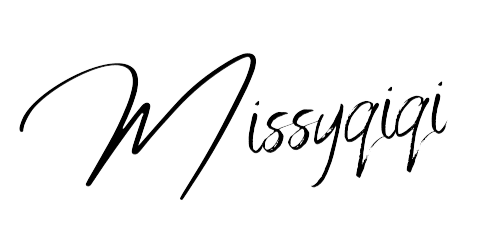






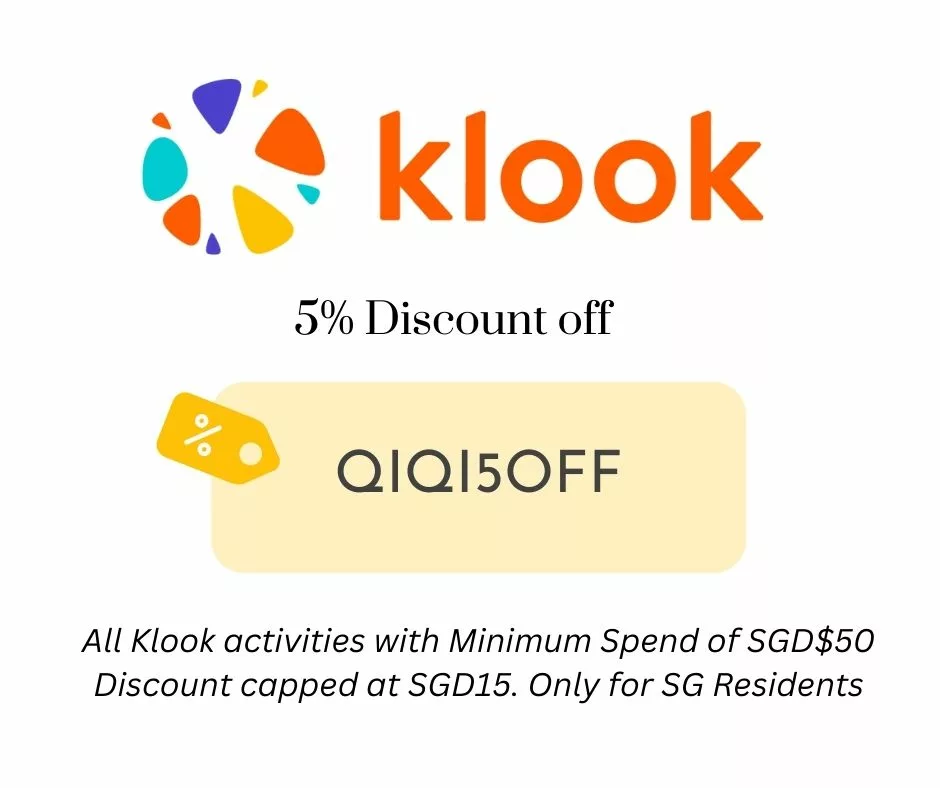




Have A Say